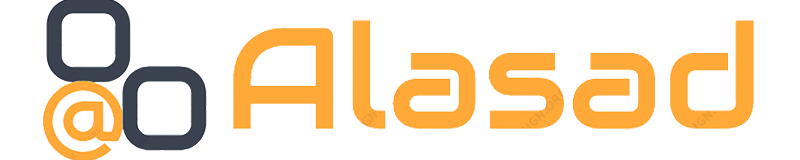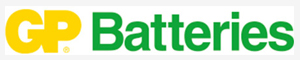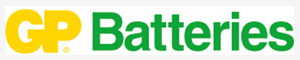Recommended Products
Shop
Showing 721–744 of 2225 results
-
15 EL KALIFA, Measuring and testing equipment, TOOLS
D-LINK LAN TESTER
- Manufacturer: D-Link Systems, Inc.
- Networking Tools Type: Cable Testers
- 9 LED lights to indicated wiring connection on both remote and master unit
- It can easily clarify cable, continuity, open and short
- Capable to judge wrong connection, short circuit and open circuit
SKU: 1000000000208 -
-
Accessories, PRINTER
D-sub Connector DB25 Female Socket 25-pin 2-row Port Terminal Break out 5pcs
Connector Type: Socket(Female)
Contact Material: Copper Alloy
Number of Positions: 25
Number of Rows: 2
Rating Current: 5A
Mounting Type: Panel Mount
Termination Style: Solder Cup
Mounting Angle: Straight
SKU: 3000156200 -
Accessories, connectore
DB9 de9 rs232 DIY 9-pin Serial D-Sub Connector With Shell Enclosure – Male Plug
 Accessories, connectore
Accessories, connectoreDB9 de9 rs232 DIY 9-pin Serial D-Sub Connector With Shell Enclosure – Male Plug
D-sub DE-9 (DB9) connectors and plastic housings with fixing hardware, supplied with either a male or female contact. Ideal for industrial applications, retro computing and hobbyist electronics projects.
SKU: 300015564 -
adapter, CHARGER, CHARGER & ADAPTER, POWER SOLUTIONS
DC 5V 1A 1000mA AC 100V-240V Converter Switching Power Adapter Supply EU Plug DC 5.5mm
 adapter, CHARGER, CHARGER & ADAPTER, POWER SOLUTIONS
adapter, CHARGER, CHARGER & ADAPTER, POWER SOLUTIONSDC 5V 1A 1000mA AC 100V-240V Converter Switching Power Adapter Supply EU Plug DC 5.5mm
DC 5V 1A &1000mA AC 100V-240V Converter Switching power adapter Supply EU Plug DC 5.5mm
Item specifics:
Output type: DC
Connection: Plug In
Usage: power adapter
Output voltage: 5VSKU: 1000000003134